A hot topic in the web community is Website Accessibility. There have been a lot of discussions in the last
year with a growing concern about this. Most people are worried about being sued if their website doesn’t
have the proper accessibility standards, but others are concerned about giving everyone an opportunity to
use their site with no interruptions. Honestly, we all need a vacation! So let’s talk a few minutes about
ways to improve the accessibility of our websites.
##divider##
What You Can Do to Help with Website Accessibility
Unfortunately, there is no one “quick fix” in order to get a website to WCAG 2.0 AA standards but there
are things that can be done on a continual basis to show that you are actively working on making your
website compliant. Below are a few areas to be aware of:
Image Descriptions
Images make up a big part of the Web. We love to look at images, especially when looking at a vacation
destination. This means having high quality images to appeal to your future guests. Remember that we
want to appeal to all future guests so the best way to help with accessibility issues is to explain what
your images are.
This can be done with what is called the “alt tag” attribute that goes with web images.
Basically it means “alternate text” so when an image can’t be viewed there is text describing what that
image is.
We shouldn’t get this confused with the “caption” attribute since they essentially do two different
things. The alt attribute goes mostly unnoticed unless the image link is broken or if a potential guest
is using a screen reader to navigate your website. Another great thing about using alt tags properly is
that they help with SEO, so it’s a win-win to use them.
Here is an example of a bad alt tag image description:

alt="An image of the master bedroom"
Yes, this explains the image to someone who is using a screen reader but does it help them to visualize the image?
Here is a good example of an alt image description:

alt="The master bedroom with light shining through a large side window onto a white king sized bed with accents in orange."
Branden
Becker gives us some good reminders in his article on alt text. Here are a few suggestions:
- Describe the image and try to be specific.
Remember you’re trying to help someone visualize the image. - Keep your character count under 125.
Since screen readers won’t read on past that. - Don’t start alt text with “picture of…” or “image of…”
Screen reading tools will identify an image from the source code so just worry about describing the image itself.
With our latest CMS version you now have the power to control every aspect of an
image on your website. The caption, the alt text, image file name. Be sure to take advantage of these to
help keep your website web accessible. If you’re not on the latest version of our CMS, please email us to see how you can
upgrade your site.
Videos
If an image is worth a thousand words then a video is worth...1.8 million? In other words, videos
are a good thing to have on our websites. There are usually two kinds of videos that will be on a
vacation rental website.
- Hero Video/Landing Page Video
These videos tend to try and get you involved in
the experience of the vacation destination.
- Make sure there isn’t any flashing content in the video
- Make sure that pause and volume are easily accessible
- Informational Videos
Videos describing either attractions or information about
the destination are an extremely helpful resource.
- Make sure that a video transcription or captioning or subtitling are included especially
if these videos are providing needed information.
Video providers such as YouTube and Vimeo make captioning and subtitling easy. Be sure to include these
when embedding video content so everyone can enjoy the hard work you’ve put into your videos.
Headings
Use of proper heading tags i.e. <h1>, <h2>, <h3> is important for web accessibility
but also can help in SEO since these elements help structure content.
We may be in the habit of using these heading elements as visual cues since there is a size structure to
them as well. If we do this, however, it will inevitably confuse screen readers as to the content we are
trying to convey.
There are a total of six heading levels:
- <h1>
- <h2>
- <h3>
- <h4>
- <h5>
- <h6>
The way heading elements should be used on a web page or blog post are:
<h1>Best Beaches</h1>
<h2>Beach 1</h2>
<h3>Restaurants</h3>
<h4>Jimmy's Chicken Shack</h4>
<h5>Jimmy's Menu</h5>
<h6>Jimmy's Healthy Alternative</h6>
<h2>Beach 2</h2>
Visually we can see the importance of properly laying out content with heading elements but when using a
screen reader, you really start to understand since hearing visual cues are the only ways to know how
the web page is structured and what the content is about. In today’s modern web this is a must, not only
for SEO but for a nice user experience for anyone using your website.
Color Palette
Color may be the trickiest out of all accessibility issues. You want your website to stand out from
others and one of the easiest ways to accomplish this is with color. Color also goes hand in hand with
your branding and identity. Accessibility may not even come into mind when creating your logo and
picking out a color palette.
When it comes to web accessibility, color is a key player to user experience for those with visual
disabilities. There are a few key things that should drive our color choice as it relates to web
accessibility.
Use of Color
Never rely on color alone for a user to have to make a choice or to convey information. An example could
be a link that only has color to distinguish that it’s a link:
An example of a link that only uses color:
A useful link for searching on your website.
Here is an example if a user has: Monochromacy/Achromatopsia:
A useful link for searching on your website.
You can see how extremely frustrating this could be for a user with visual disabilities if there was a link hiding in the content with pertinent information or even vital information attached to it in order for a user to make a choice.
Color Contrast
According to the WCAG 2.0 specs, there should be a
minimum of 4.5:1 ratio between text and background. Think of white text on a white background being a
1:1 ratio to a 21:1 which would be black text on a white background.
Below is an example of a 4.5:1 ratio:
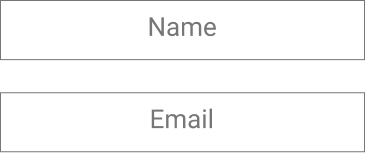
There looks to be just enough contrast but if it’s at all possible, wouldn’t we want to ensure that
we’re making it a great user experience for all of our potential guests? Remember that the 4.5:1 ratio
is the bare minimum that should be used.
When picking a designer for your website, remember to ask if they are taking into consideration people
with visual disabilities when working on your new color palette or brand.
Policies
Policies help a user to understand what a company’s course of action or plans are.
Most websites today have what’s called a ‘Privacy Policy’ and with vacation rental sites, there is even
a ‘Rentals Policy’. These policies are not only preventative measures but also they help a user know
exactly how their information is used while visiting your site, along with knowledge of what’s expected
on their part if they decide to rent a vacation home.
That being said, it would make sense then to have a Usability Policy on your site as well as a form that
could be submitted welcoming user input. This can go a long way to show that you are deeply concerned
for all to have a great user experience on your site and that you’re invested in ensuring equal
accessibility to all who come looking for a vacation.
Kris
Rivenburgh has written a great article about making a website accessibility policy page.
Here is just a quick template guide from Rivenburgh's article:
- State your policy.
- List what standards you strive to meet.
- Identify specific ways that you meet the standards
- Detail how you came to incorporate the accessibility measures listed above.
- State compliance laws/requirements you believe you meet and/or exceed.
- Invite feedback.
- Add helpful resources.
##divider##